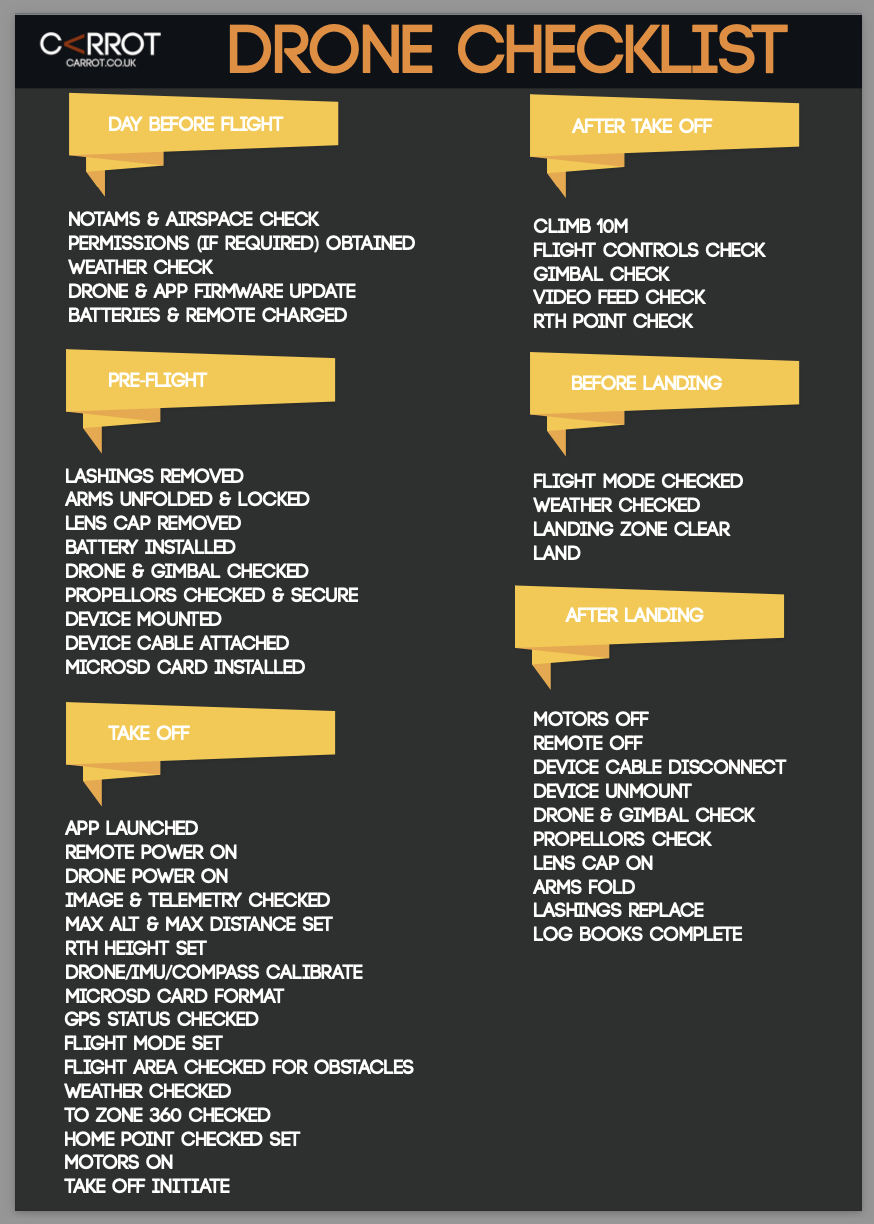Read Time 10 mins
12/04/2023

Drone photography is a popular and exciting way to capture stunning images from a bird's eye view. Whether you are a professional drone pilot or a hobbyist, you might be wondering how to optimize your camera settings for the best results. In this blog post, we will share some tips and recommendations for the best camera settings for drone photography, based on different scenarios and drones.
Shooting Modes
One of the first things you need to decide before taking off is what shooting mode you want to use. There are two main options: single shot and auto exposure bracketing (AEB).
Single shot mode is the simplest and most straightforward option. You just press the shutter button once and take one photo. This is suitable for situations where the lighting is consistent and you don't need to capture a lot of dynamic range.
AEB mode is more advanced and allows you to take multiple photos at different exposure levels with one press of the shutter button. This is useful for situations where the lighting is challenging and you want to capture more details in the shadows and highlights. You can then merge the photos in post-processing to create a high dynamic range (HDR) image.
Most DJI drones offer AEB mode with either three or five bracketed shots. We recommend using AEB mode with five shots whenever possible, as it gives you more flexibility and options in editing. However, if you are shooting fast-moving subjects or have limited storage space, you might want to use AEB mode with three shots or single shot mode instead.
Exposure Settings
The next thing you need to adjust is your exposure settings, which include ISO, shutter speed, and aperture. These settings affect how much light enters your camera sensor and how your image looks.
ISO
ISO is a measure of how sensitive your camera sensor is to light. The higher the ISO, the brighter your image will be, but also the more noise and grain it will have. The lower the ISO, the darker your image will be, but also the cleaner and sharper it will be.
Shutter Speed
Shutter speed is a measure of how long your camera sensor is exposed to light. The faster the shutter speed, the less light enters your sensor, but also the less motion blur you will have. The slower the shutter speed, the more light enters your sensor, but also the more motion blur you will have.
Using Shutter Priority Mode
In Shutter Priority mode you choose what shutter speed to set and the camera chooses the values of aperture and ISO (if usning Auto ISO) to ensure the correct exposure. When you set the EV, the camera will adjust F/Aperture and/or ISO so the amount of light coming into the camera matches the EV setting.
Aperture
Aperture is a measure of how wide your camera lens opens to let in light. The wider the aperture, the more light enters your sensor, but also the shallower your depth of field will be. The narrower the aperture, the less light enters your sensor, but also the deeper your depth of field will be.
The optimal exposure settings depend on various factors, such as the lighting conditions, your drone model, your creative vision, and your personal preference. However, here are some general guidelines to follow:
- Try to keep your ISO as low as possible to avoid noise and preserve image quality. Most DJI drones have a base ISO of 100, which is ideal for bright daylight conditions. However, if you are shooting in low-light situations or need a faster shutter speed, you might need to increase your ISO accordingly.
- Try to use a shutter speed that matches or exceeds your frame rate if you are shooting video. For example, if you are shooting at 30 frames per second (fps), use a shutter speed of at least 1/30 second or faster. This will ensure smooth and natural-looking motion in your video. However, if you are shooting still photos or want to create a motion blur effect, you can use a slower shutter speed as long as you keep your drone steady.
- Try to use an aperture that suits your desired depth of field and sharpness. Some DJI drones have fixed apertures (such as Phantom 4), while others have adjustable apertures (such as Mavic 2 Pro). If you have an adjustable aperture, you can choose between a wide aperture (such as f/2.8) for a shallow depth of field and a soft background blur, or a narrow aperture (such as f/11) for a deep depth of field and sharp details throughout your image. However, keep in mind that some lenses have a sweet spot where they perform best in terms of sharpness and clarity. For example, the Mavic 2 Pro's lens has a sweet spot at f/5.6.
Using AV Mode
AV stands for Aperture-value or Aperture-priority mode. This shooting mode primarily allows you to control the aperture setting while the camera looks after the shutter speed. Av mode works well for close-up, macro, portrait and landscapes. Once in Av mode, you can adjust the aperture value using the appropriate app.
White Balance
White balance is another important setting that affects how your image looks in terms of color temperature and tint. It determines how warm or cool your image looks, and can affect the mood and atmosphere of your photo.
White balance is measured in units called Kelvin (K), which range from about 1000 K to 10000 K. Lower values are cooler and bluer, while higher values are warmer and redder.
White balance can be set automatically or manually, depending on your preference and situation. Automatic white balance (AWB) lets your camera adjust the white balance based on the dominant color temperature of the scene. This can work well in most cases, but it can also be inaccurate or inconsistent, especially if the lighting changes frequently or drastically.
Manual white balance (MWB) lets you choose a preset or custom value for the white balance, based on the type of light source you are shooting under. This can give you more control and accuracy over the color temperature of your image, and keep it consistent throughout your shoot.
Some common presets for white balance are:
- Auto: The camera decides the best white balance for the scene.
- Sunny: For shooting under direct sunlight. Usually around 5200 K.
- Cloudy: For shooting under overcast or cloudy skies. Usually around 6000 K.
- Shade: For shooting in shaded areas. Usually around 7000 K.
- Incandescent: For shooting under tungsten or warm artificial light. Usually around 3200 K.
- Fluorescent: For shooting under fluorescent or cool artificial light. Usually around 4000 K.
Some DJI drones also have a custom option for white balance, where you can manually dial in a specific value between 2000 K and 10000 K. This can be useful if you want to fine-tune the white balance to match your vision or create a certain effect.
Another way to set manual white balance is to use a neutral reference, such as a gray card or an ExpoDisc. These are tools that reflect the true color temperature of the light source, and can help you calibrate your camera's white balance accordingly.
To use a gray card, you need to place it in the same lighting condition as your subject, and take a photo of it with your drone. Then, you need to tell your camera that this is the correct white balance for the scene, either by selecting it as a custom preset or by using the custom white balance function in your camera settings².
To use an ExpoDisc, you need to attach it to your drone's lens, and point it towards the light source. Then, you need to take a photo with your drone, and use it as a custom preset or a custom white balance reference in your camera settings¹.
Note that if you change your lighting condition or move to a different location, you need to reset your manual white balance accordingly.
Style and Color
The last settings we will discuss are style and color, which affect how your image looks in terms of contrast, saturation, sharpness, and color profile.
Style refers to how much contrast, saturation, and sharpness are applied to your image by your camera. Contrast is the difference between the darkest and brightest areas of your image. Saturation is the intensity of colors in your image. Sharpness is the clarity and detail of edges and textures in your image.
You can adjust these parameters manually by using a custom style option in your camera settings, or you can choose from some presets that DJI offers. The presets are:
- Standard: The default setting that applies moderate contrast, saturation, and sharpness.
- Landscape: A setting that boosts contrast, saturation, and sharpness for more vivid and dramatic images.
- Soft: A setting that reduces contrast, saturation, and sharpness for more subtle and smooth images.
The optimal style setting depends on your personal preference and editing style. However, here are some general tips to follow:
- If you plan to do a lot of post-processing on your images, you might want to use a soft style setting that preserves more details and dynamic range in your image.
- If you want to get a good image straight out of your camera without much editing, you might want to use a standard or landscape style setting that enhances your image with more contrast, saturation, and sharpness.
- If you want to fine-tune your image with more control and precision, you might want to adjust the style parameters manually according to your taste.
Color refers to the color profile or mode that your camera uses to record your image. A color profile is a set of rules that defines how colors are represented and interpreted by your camera and other devices.
There are two main types of color profiles: standard and flat. A standard color profile is a normal or default mode that applies some contrast, saturation, and sharpness to your image by your camera. A flat color profile is a special or advanced mode that applies minimal contrast, saturation, and sharpness to your image by your camera.
The advantage of using a standard color profile is that you can get a good-looking image straight out of your camera without much editing. The disadvantage is that you might lose some details and dynamic range in your image, and have less flexibility and control in post-processing.
The advantage of using a flat color profile is that you can preserve more details and dynamic range in your image, and have more flexibility and control in post-processing. The disadvantage is that you need to do more editing to make your image look good, and you might introduce more noise or artifacts in your image.
The optimal color profile depends on your personal preference and editing style. However, here are some general tips to follow:
- If you plan to do a lot of post-processing on your images, you might want to use a flat color profile that preserves more details and dynamic range in your image.
- If you want to get a good image straight out of your camera without much editing, you might want to use a standard color profile that enhances your image with more contrast, saturation, and sharpness.
- If you want to fine-tune your image with more control and precision, you might want to use a flat color profile that suits your desired look or effect.
Conclusion
We hope this blog post has helped you understand some of the best camera settings for drone photography, and how to adjust them according to different scenarios and drones. Remember that these settings are not fixed rules, but rather guidelines and suggestions that you can experiment with and modify according to your own needs and preferences.
Drone photography is a fun and rewarding hobby that can produce amazing results with some practice and creativity. By using the right camera settings, you can capture stunning images from a bird's eye view that will impress your friends and clients.